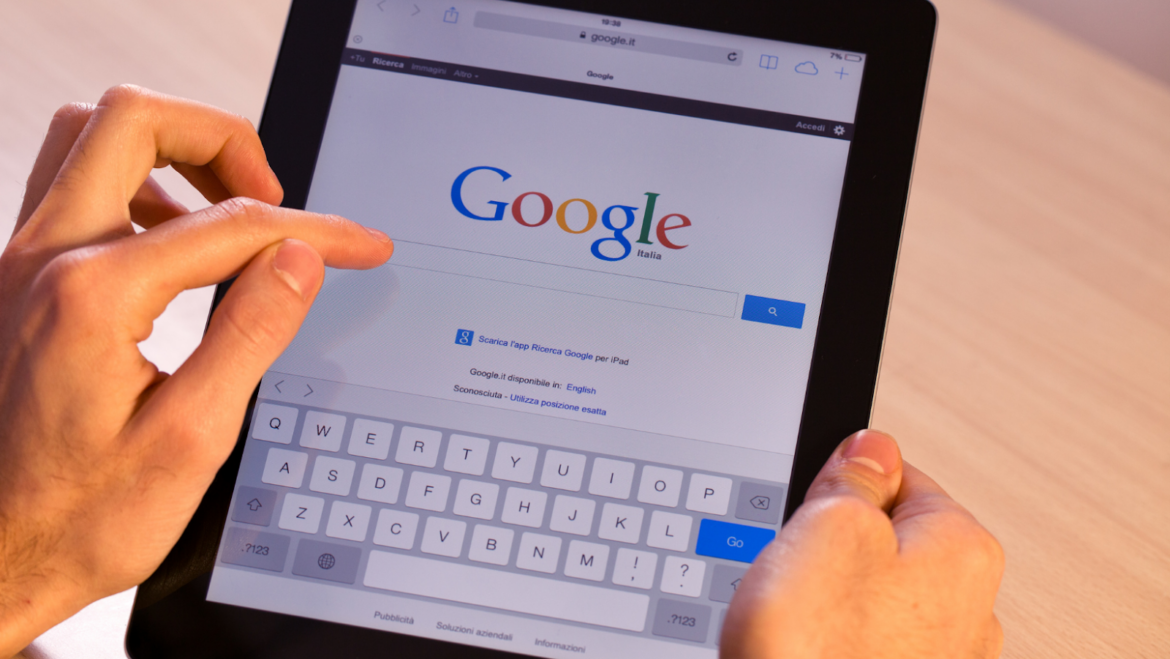Customize your Chrome experience
Did you know that you can customize your Chrome experience to make it work the way you want it to? There are all sorts of ways to do this, from changing the look and feel of Chrome to adding new features and functionality. In this blog post, we’ll show you how to customize your Chrome experience and make it work the way you want it to. Stay tuned!
Make Chrome your default browser
One of the best ways to customize your Chrome experience is to make Chrome your default browser. This will allow you to open links in Chrome automatically, and it will also allow you to use Chrome’s features and functionality whenever you browse the web. To make Chrome your default browser, follow these steps:
- Open Chrome.
- Click on the menu button in the top-right corner of the window.
- Select “Settings”.
- Scroll down and click on “Advanced”.
- Scroll down and click on “Default browser”.
- Select “Chrome” from the list of browsers.
- Click on the “Done” button.
You should now be able to open links in Chrome automatically, and you’ll also be able to use Chrome’s features and functionality whenever you browse the web.
Change the look and feel of Chrome with themes
We all know that first impressions are everything. So why not start off on the right foot with a fresh, new look for your Chrome browser? Whether you’re going for sleek and professional or fun and funky, there’s a theme out there for you. Changing up the look and feel of your Chrome browser is a great way to show the world that you’re keeping up with the latest trends. Plus, it’s a fun way to personalize your online experience. So go ahead and explore all the different themes available for Chrome today!
Add extensions to customize your browsing experience
Add extensions to your browser to customize your browsing experience. With extensions, you can tailor your browsing experience to better suit your needs and preferences. Whether you want to block certain types of content, save energy, or just make your browsing experience more efficient, there’s an extension for that. So take a look at some of the available options and see how you can improve your browsing experience today.
Import your bookmarks and settings from other browsers
Do you have trouble keeping track of your bookmarks? Do you feel like you’re constantly forgetting which website is which? If so, Importing your bookmarks and settings from other browsers is a great way to keep everything organized in one place. Not only will this make your life easier, but it will also help you become more efficient when browsing the web.
Use Chrome’s built-in features to improve productivity
Don’t let distractions get in the way of your productivity. Chrome offers a number of built-in features to help you focus on what’s important. For example, you can use the Pin Tab feature to pin tabs that you need to keep open, and the Mute Tab feature to mute tabs that are playing audio. There are also many extensions available that can help you block distractions and increase your productivity. So check out what’s available and start using Chrome to its full potential!
How to set homepage in chrome
Do you ever find yourself typing “how to set homepage in chrome” into Google?
- If so, then you’re in luck! Just follow these simple steps and you’ll have your homepage set in no time.
- First, open up Chrome and click on the three dots in the top right corner.
- Then, select “Settings” from the drop-down menu.
- Scroll down until you see the “On startup” section, and click the radio button next to “Open a specific page or set of pages.”
- Finally, click “Add a new page” and enter the URL of the website you’d like to use as your homepage.