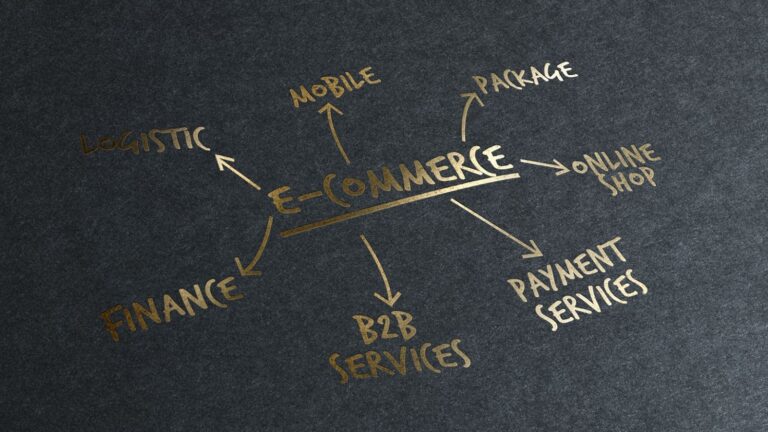Change the Language on Facebook
Facebook offers a multilingual user interface that allows you to change the default language of your Facebook profile and posts. You can select from over 100 different languages. Facebook is a great way to stay connected with friends and family all over the world. But what if you want to change the language on Facebook so that you can communicate in a different language?
If you’re looking to change the language on Facebook, it’s easy to do. Just follow the steps in this article and you’ll be able to select from over 100 different languages. Whether you want to communicate with friends and family in a different language or you simply want to change the default language on your account,
To change the language of your Facebook profile:
1. Click the down arrow in the top right corner of any Facebook page and select “Settings”.
2. In the left column of your Settings, click “Language”.
3. Under “Manage Languages”, click “Edit” in the right column.
4. Select a language from the “Add a Language” dropdown menu and click Add.
5. Drag your languages to set your preferred language order. If you want to remove a language, click X to the right of that language.
6. Click Save Changes.
Your default language controls the language you see on Facebook. When you change your default language, your name will automatically update to the new language’s characters if it’s available. If not, your name will show up in English.
To change the language of your posts:
1. Go to the top of your Page.
2. Click Edit Page in the top right.
3. Select Manage Permissions from the left sidebar.
4. Type a language into the “What languages do you speak?” field and press Enter on your keyboard.
5. Click Save Changes.
You can add multiple languages. If you don’t see your language listed, check back later – we’re constantly working to add more languages. Keep in mind that once you change your language, it may take a few days for all of Facebook to be translated into your new language.
There are over 2.07 billion active monthly users on Facebook, as of March 2017. That’s a lot of people from all over the world using the platform every day. Given the global user base, it’s no wonder that Facebook offers an extensive list of language options. In fact, there are over 100 different languages available on the site.
If you’re not happy with the default language setting on Facebook, or if you want to change it for any other reason,
it’s easy to do. Here’s a step-by-step guide on how to change the language on Facebook.
Instructions
1.Log in to your Facebook account.
2.In the top-right corner of the page, click the down arrow next to the question mark icon.
3.A drop-down menu will appear. From this menu, select “Settings”.
4.On the Settings page, in the left-hand column, select “Language”.
5.Under “My Languages”, click on “Edit”.
6.A pop-up window will appear. From the “Select a Language” drop-down menu, select the language you want to use on Facebook.
7.Once you’ve selected a language, click on “Add”.
8.The new language will appear under “My Languages”. To set it as the default language, click on the star icon next to the language name.
9.To remove a language from your list of Facebook languages, click on the x icon next to the language name.
10.When you’re finished making changes, click on “Save Changes” at the bottom of the page.
That’s all there is to it! Now you know how to change the language on Facebook. Now, all of the text on your Facebook account will be displayed in your chosen language. If you ever want to change back to English (or another language), just follow these steps again and select a different language from the drop-down menu. We hope this article helped you learn how to change the language on Facebook.