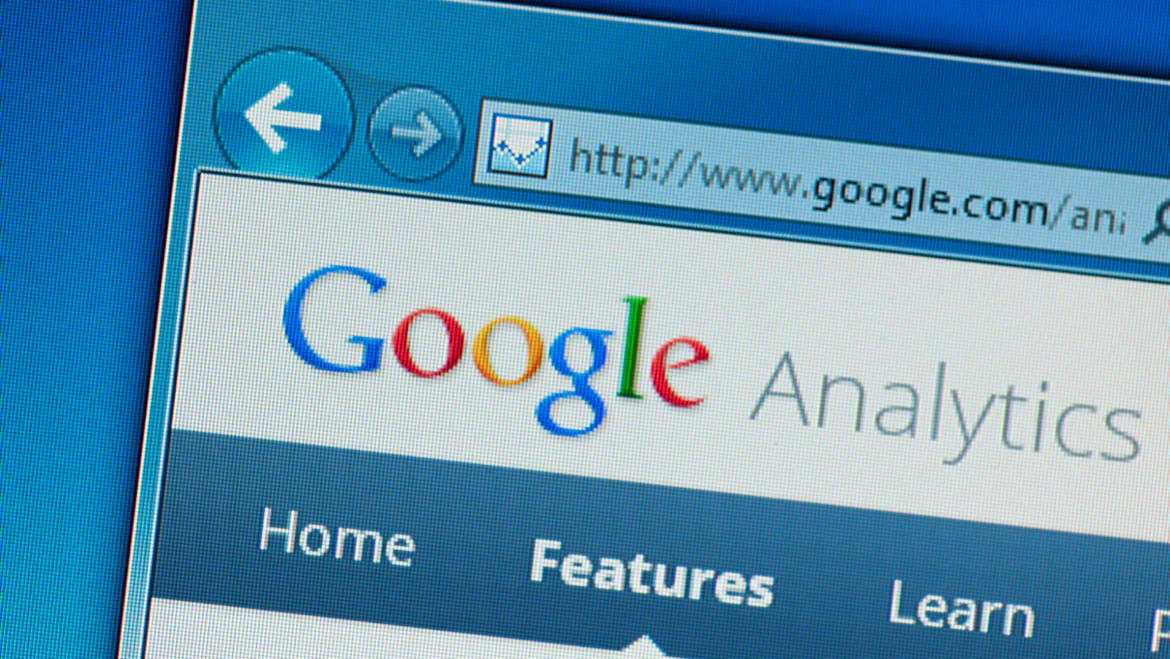Chrome update: how to stay safe online
Google Chrome is one of the most popular web browsers in use today. However, with its high popularity comes the risk of malicious actors taking advantage of users who are not up to date on Chrome’s security features. In this blog post, we will cover how to stay safe while using Chrome, including tips on how to keep your browser up to date and protect your privacy.
What is the Chrome update and what does it do
The Chrome update is a new feature that allows you to customize your browsing experience. With this update, you can choose to see new features and options first, or stick with the classic look and feel of Chrome. Regardless of which you prefer, the update provides enhanced security and stability for your browsing experience.
How to update chrome
To ensure that you have the latest security features and fixes, it is important to keep your Chrome browser up to date. You can do this by opening the “About Google Chrome” dialog from the menu (3 vertical dots in the upper right corner of the window) and selecting “Update Google Chrome.” If you are already on the latest version, you will see a message that says “Google Chrome is up to date.”If you are not on the latest version, you will be prompted to update your browser. Click “Update” to install the latest security fixes and enhancements.
It is also a good idea to periodically check for updates by visiting the Chrome Releases blog. Google posts information about new features and security fixes in each release, so you can stay informed about what’s new in Chrome.
Protect your privacy
In addition to keeping your browser up to date, there are a few other steps you can take to protect your privacy while using Chrome. First, we recommend that you do not sign in to Chrome with your Google account. By signing in, you are allowing Google to sync your data across devices and collect information about your browsing habits. If you want to keep your data private, it is best to avoid signing in to Chrome.
Second, you can adjust your privacy and security settings by visiting the “Settings” menu (3 vertical dots in the upper right corner of the window) and selecting “Privacy and security.” Here, you can choose to block cookies, clear your browsing data, and disable location tracking. Finally, we recommend installing ad blockers and privacy extensions to further protect your data. Ad blockers will prevent third-party ads from loading on websites, and privacy extensions can help you control how your data is shared with websites.
How can you tell if a website is safe to visit or not
If you are unsure whether a website is safe to visit, there are a few things you can look for. First, check the URL of the site. If it starts with “https://” then the site is using a secure connection. You can also look for a padlock icon next to the URL, which indicates that the site is using a secure connection.
Another way to tell if a website is safe is to look at the privacy and security policies. These are typically located at the bottom of the page, and will outline how the site collects and uses your data. If you are not comfortable with the policy, it is best to avoid the site.
Finally, you can use a tool like Google Safe Browsing to check if a site is safe to visit. This service checks websites against a database of unsafe sites, and will warn you if the site you are trying to visit is known to be malicious. By following these tips, you can stay safe while using Chrome and browsing the web. Remember to keep your browser up to date, and be cautious of the sites you visit and the information you share online.