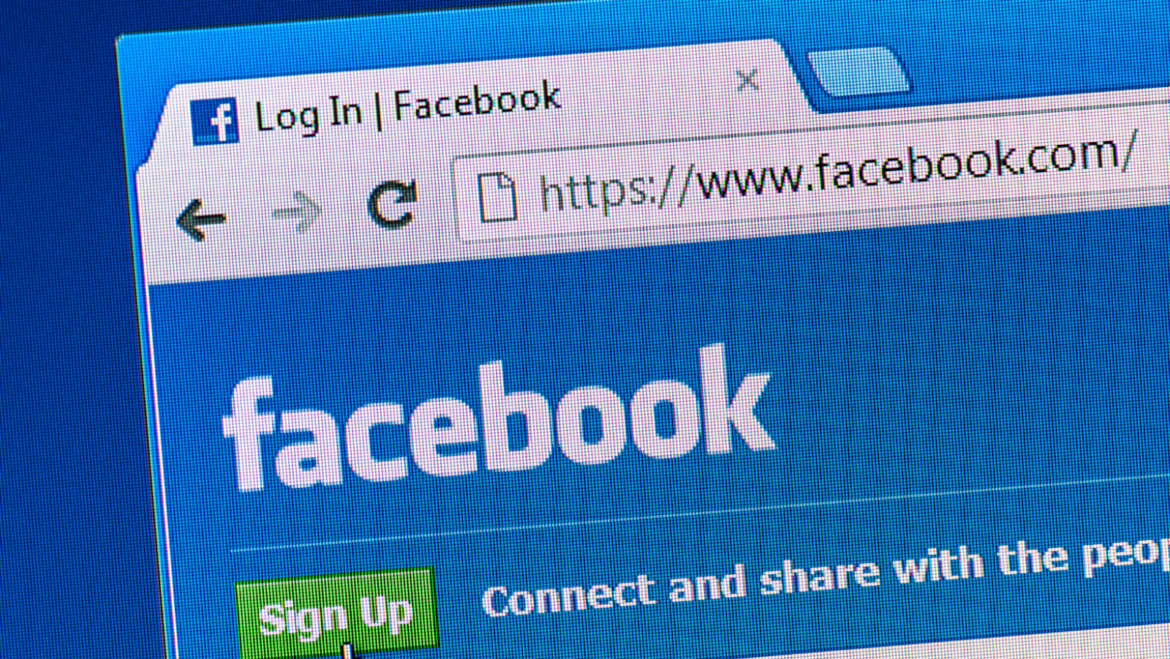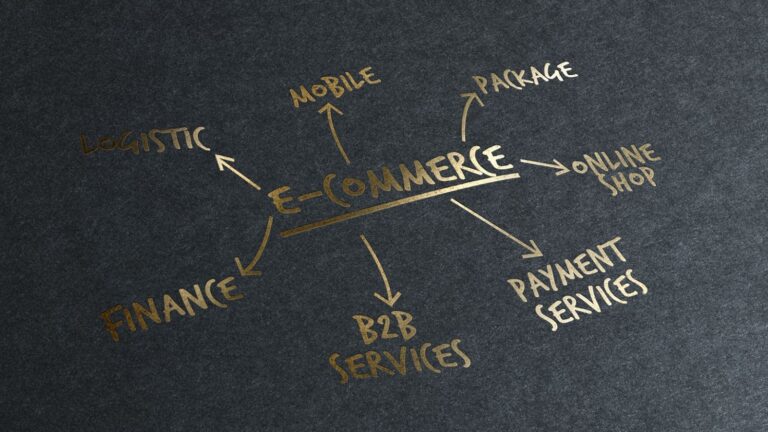Connect an Instagram Business Profile to Facebook Page
As a business owner, you know that social media is a powerful tool to reach new customers and grow your brand. And with over 800 million active users, Instagram is one of the most popular platforms out there. If you’re not already using Instagram for your business, you’re missing out on a huge opportunity! But getting started can feel a little daunting.
One of the first steps to setting up your Instagram business account is connecting it to your Facebook Page. This will help you better manage your Instagram presence and take advantage of powerful features like Facebook advertising. In this article, we’ll show you how to connect an Instagram Business Profile to your Facebook Page in just a few simple steps.
There are a few reasons you might want to connect your Instagram account to your Facebook Page:
- Cross-promote your content: By sharing your Instagram posts on your Facebook Page, you can increase the visibility of your content and reach a new audience.
- Manage comments and messages in one place: When you connect your accounts, you can manage comments and messages for both Facebook and Instagram in one inbox.
- Get insights on your posts: When you share Instagram posts on your Facebook Page, you can get insights on those posts in Page Insights.
Learn how to connect an Instagram Business Profile to a Facebook Page.
1. Go to your Page.
2. Click Settings at the top of your Page.
3. From General, click Instagram.
4. If you haven’t already, enter your Instagram username and password and click Log In.
5. Select the profile you want to connect and click Done.
You can also add an Instagram account by going to publish.
Note: If you’re an admin of more than one Page, you’ll need to switch to the Page where you want to add your Instagram account.
1. Go to publish.facebook.com/add-instagram-account.
2. Click Add Account and enter your Instagram username and password.
3. Click Log In.
4. Select the profile you want to connect and click Done.
Note: If there’s more than one Instagram account associated with your email address, you’ll be asked to select which one you want to use.
Instructions
1. Go to your Facebook Page and click on the ‘Settings’ tab.
2. In the left-hand menu, click on ‘Instagram.’
3. Click on the ‘Connect Account’ button.
4. Enter your Instagram username and password.
5. Click on the ‘Log In’ button.
6. Once you’re logged in, you’ll see a screen asking you to authorize Facebook to access your Instagram account. Click on the ‘Authorize’ button.
7. That’s it! You’ve successfully connected your Instagram Business Profile to your Facebook Page.
Now that you’ve connected your accounts, you can start using all of the great features that come with it. For example, you can use Facebook Insights to track your Instagram performance and see which posts are getting the most engagement. You can also create Facebook ads that target Instagram users, or even run a joint Instagram and Facebook ad campaign. There are endless possibilities for growing your business with Instagram. So get out there and start exploring!
If you have an Instagram business profile, you can connect it to a Facebook Page to help people find your business on Instagram. When you connect your accounts, your Instagram photos and videos will also start appearing in your Facebook Page’s timeline.
To connect an Instagram business profile to a Facebook Page:
1. Go to your Facebook Page
2. Click Settings at the top of your Page
3. Click Instagram in the left column
4. Enter your Instagram username and password
5. Click Log In
6. Click OK when prompted to allow Facebook to access your Instagram account information
7. If you have more than one Instagram account, select the one you want to connect to your Facebook Page, then click Next
8. To finish connecting your accounts, click Done.
Your Instagram business profile is now connected to your Facebook Page.
Note: If you’re having trouble connecting your accounts, make sure that you’re using a business profile, not a personal profile. You can learn more about how to convert a personal profile to a business profile.