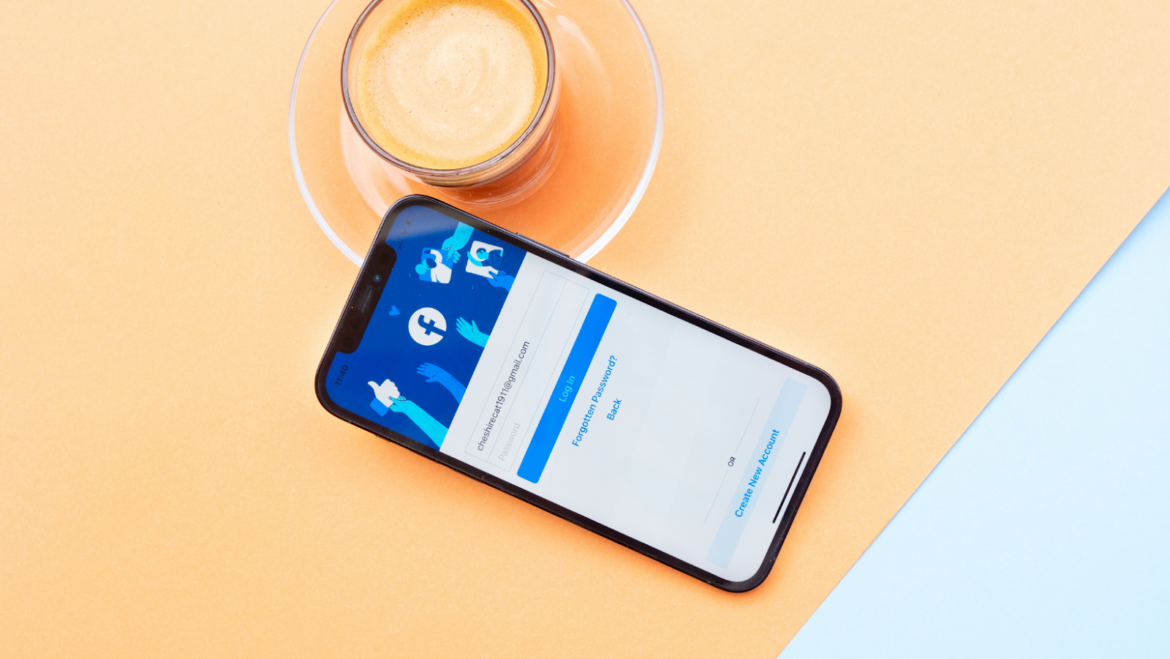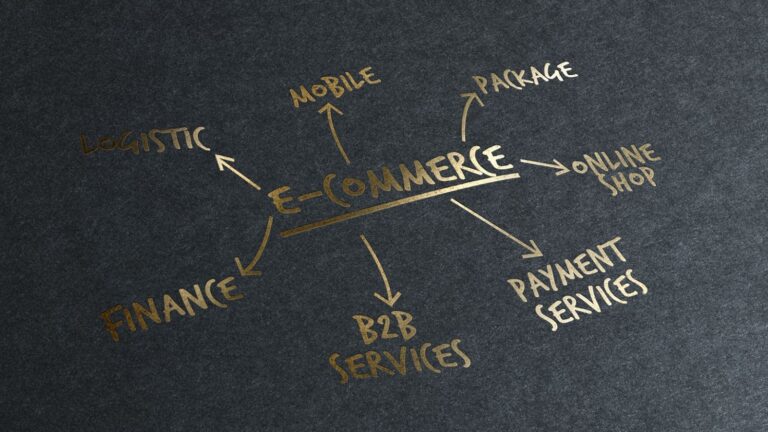Deactivating Facebook Account
Deactivating your Facebook account is a way of temporarily disconnecting yourself from Facebook. When you deactivate your account, your profile and all information associated with it are hidden from view. You will still be able to reactivate your account at any time by logging back in. If you’re sure you want to deactivate your account, follow the steps below.
Keep in mind that deactivating your account does not delete it. Facebook keeps all account information (including posts, photos, and messages) until you decide to permanently delete your account.
To deactivate your Facebook account:
1. Click the down arrow at the top right of any Facebook page and select Settings.
2. Click Manage your account, then click Deactivate your account and follow the instructions to confirm.
3. Once you deactivate your account, you’ll need to log back in to reactivate it.
If you’re having trouble deactivating or reactivating your account, please contact us.
Permanently deleting your Facebook account
If you don’t think you’ll use Facebook again and would like your account deleted, we can take care of that for you. Keep in mind that you won’t be able to reactivate your account or retrieve any of the content or information you’ve added.
Before you do this, you may want to download a copy of your info from Facebook. Then, if you’d like your account permanently deleted with no option for recovery, log into your account and let us know.
To permanently delete your account:
1. Click the down arrow at the top right of any Facebook page and select Settings.
2. Click Manage your account and click Request Account Deletion.
3. Follow the instructions to confirm.
background
Deactivating or deleting your account will not automatically stop communications from Facebook, such as notifications, emails, or messages. You’ll need to separately adjust these settings from the Email and Mobile tab of your Settings page if you no longer want to receive them. Additionally, unchecking the box next to “Allow friends to find me on Facebook using my email address and phone number” will prevent friends from finding you using your contact information. Keep in mind that they may still have your contact information if they’ve already downloaded it.
If you deactivate your account, some information may remain visible to other people, such as your name in their friends list and messages you sent them before deactivation. Copies of some material (like log records) may remain in our database, but are disassociated from personal identifiers.
If you choose to delete your account, it may take up to 90 days for all of your data that’s stored in backup systems to be deleted. Some information may remain in our logs after this time period.
There are many reasons why people might want to deactivate their Facebook account. Maybe you’re taking a break from social media, or maybe you’re fed up with all the drama on Facebook. Whatever your reason, it’s actually pretty easy to deactivate your Facebook account. When you deactivate your account, your profile and all your information are hidden from view. People on Facebook won’t be able to search for you, but some information, such as messages you’ve sent to friends, may still be visible to others. If you want to delete your account entirely, you’ll need to contact Facebook directly.
There are many reasons why people might want to deactivate their Facebook account. Maybe they’re taking a break from the site, maybe they’re concerned about privacy or maybe they just don’t find it useful anymore. Whatever the reason, it’s easy to do.
how to deactivate a facebook page
If you’re an admin of a Page, you can deactivate the Page at any time. When you deactivate a Page:
– Only Page admins can see and edit the Page
– People and other Pages won’t be able to see the Page
– The Page won’t show up in search
To deactivate your Page:
1. Click Settings at the top of your Page
2. From General, click Manage Page
3. Click Edit next to Status
4. Select Yes and click Save Changes
.