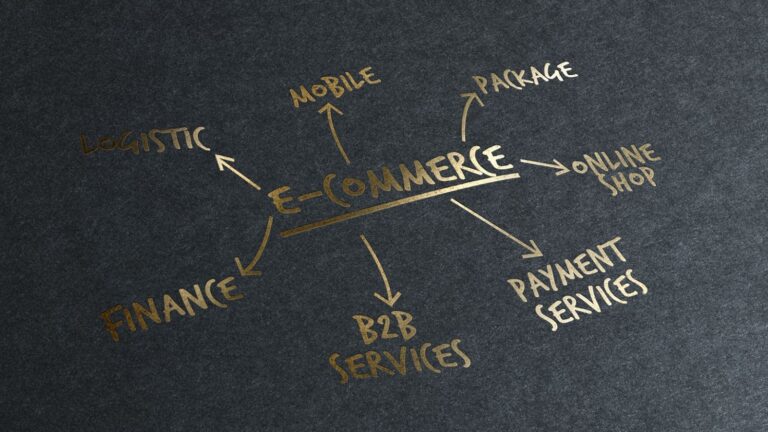Permanently Delete a Facebook Account
It is possible to delete your Facebook account permanently, but it is important to understand what this means. When you delete your account, Facebook will remove all of your personal information from its servers. This includes your posts, photos, and messages. However, some information may remain in backups for a period of time. Additionally, if you have shared your information with other sites or apps, they may still have this information.
It’s easy to deactivate your Facebook account temporarily if you need a break from social media. But if you want to delete your account permanently, that’s a little more complicated. You can’t just hit the delete button and be done—Facebook doesn’t work that way. Instead, you’ll need to take a few additional steps to make sure your account is really, truly gone.
Here’s a step-by-step guide to deleting your Facebook account permanently.
Step 1: Download Your Data
Before you delete your account, you’ll probably want to download a copy of all your data—photos, posts, messages, and more—from Facebook. That way, you’ll have a backup of everything in case you decide you want to come back at some point.
To do this, head to Facebook’s Download Your Information tool. There, you can choose which types of data you want to download, as well as the format you want it in. Once you’ve made your selections, click the “Create File” button and Facebook will start compiling your data.
This process could take a while, depending on how much data you have. Once it’s done, you’ll get a notification from Facebook that your file is ready to download.
Step 2: Go to the Delete Account Page
Now that you have a backup of your data, you’re ready to delete your account. To do that, head to Facebook’s Delete Account page.
Before you can delete your account, Facebook will make you log in one last time. Once you’ve done that, click the “Delete Account” button.
Step 3: Enter Your Password
You’ll be asked to enter your password one more time to confirm that you want to delete your account. Type it in, then click “Continue.”
Step 4: Wait for Facebook to Delete Your Account
Once you’ve clicked the “Continue” button, Facebook will begin the process of deleting your account. This could take a few days, during which time you won’t be able to log in or access your account at all.
Once your account has been deleted, it’s gone for good—you won’t be able to reactivate it. So if you’re sure you want to delete your account, go ahead and take these steps. But if you just need a break from Facebook, deactivating your account might be a better option.
Additional Information
It is important to note that once you delete your Facebook account, it cannot be recovered. So, if you are sure that you want to delete your account, be sure to download a copy of your information first. Additionally, if you have linked your Facebook account to any other apps or sites, you will need to unlink them as well. Otherwise, they may still have access to your information.
If you decide that you do not want to delete your Facebook account after all, it is possible to reactivate it within 30 days of deactivation. To do this, simply log back into your account within that time period. Your account will then be reactivated and all of your information will be restored. After 30 days, however, your account will be permanently deleted and you will not be able to recover it.
If you have any further questions about deleting your Facebook account, or if you need help with anything else, please feel free to contact us. Our friendly and knowledgeable support team is always happy to help!