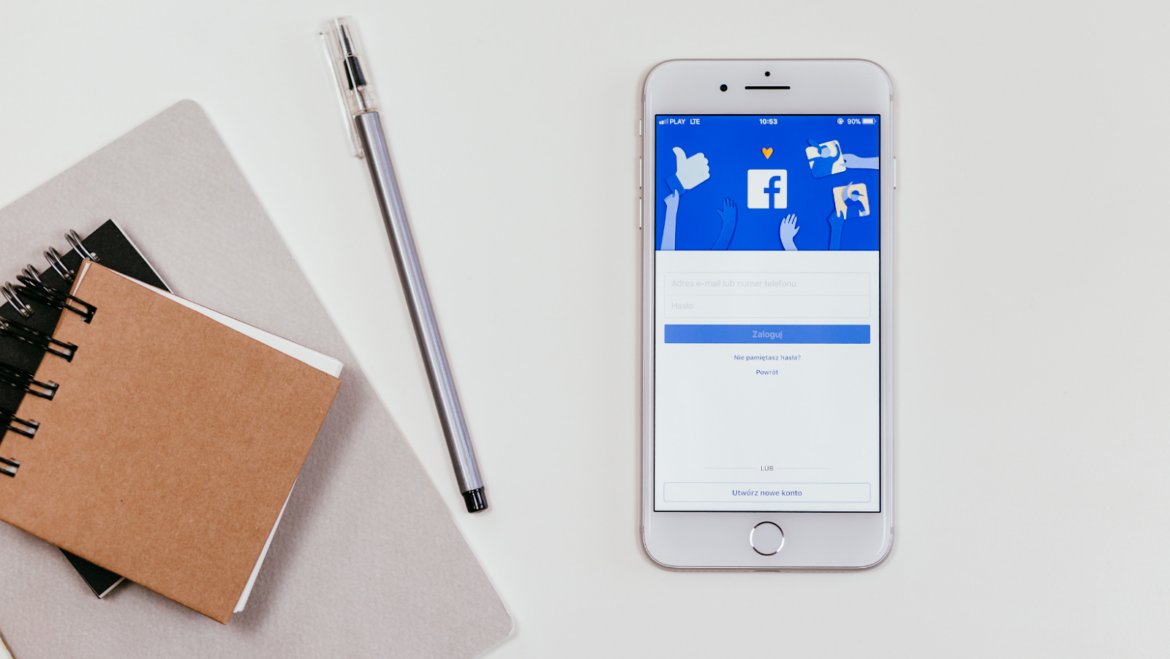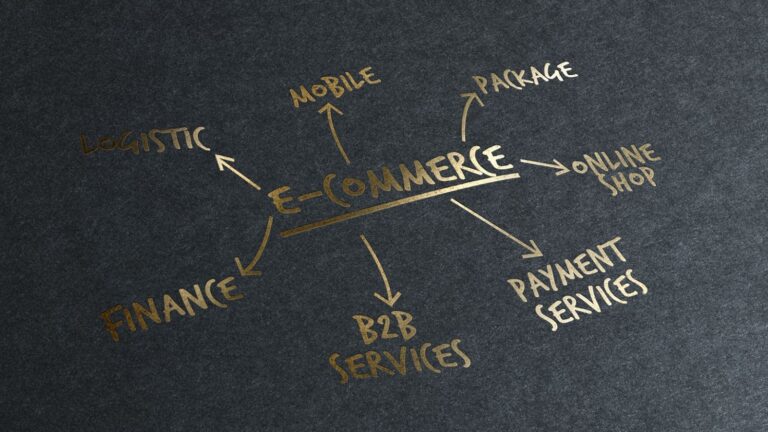The complete guide on creating Facebook events
What Are Facebook Events?
Setting up a Facebook Event from your Page makes it easy for people to find your business’ upcoming event, whether it’s happening online or in the real world. It could be a comedy night at your bar, a special sale to celebrate Thanksgiving, or the launch of a new product. Whatever the occasion,
Facebook says that 500 million people use Facebook Events each month to market their events, and 35 million people view a public event on Facebook each day. Events can be used to reach your audience, increase attendance, and build a stronger community around your brand.
How to create an event on Facebook
Some of the key details include:
- A reminder of the event name and location.
- A link to where people can buy tickets – in addition to Facebook’s own “Buy ticket” button.
- A clever sentence to sum up the event and hype it at the same time – “Prepare to have your taste buds tantalized by over 100 gyns from around the world!”
- A bullet-pointed list to spell out what attendees can expect.
- Additional details to explain how the event works and satisfy any questions or objections that someone might have (token system, payment options, and past analysis etc.)
Step 1:
The first step is your Event photo or video. The optimum image size for Event cover photos is 1200 x 628 pixels, while videos can run anywhere from between 30 seconds and 5 minutes long.
Think of your Event photo as a visual ad for your event, as it’s what will appear when the post is published and shared across the site – on your Page, in the News Feed, and in paid ads. Choose an image that will catch people’s attention and cause people to stop in their tracks to check out what you’ve got planned.
Step 2:
To create a private or public event, select Create Event from the status box on your Page.
Alternatively, you can click the three little dots next to the Share button at the top of your Page and choose Create Event from the drop-down menu. On mobile, tap the “Event” icon at the top of your Page. Same result either way!
On Desktop, you’ll find the Create Event option under the “More” section of the status update box in your Group. On mobile, visit the Events tab of your Group and hit “Create”.
Once that’s done, add:
- The Event name: Use a clear and short event name. Long names can get cut off when viewed on different displays, so avoid duplicating location info in the name.
- The Event location: Facebook will generate a map to show attendees where to go. Use a location that corresponds to a Facebook Page or a Facebook-suggested location so people nearby can discover and learn about your event through suggestions. Adding an address will also mean that your event, when published, will appear in the Events Near Me section of the site so people in your vicinity can stumble across it when browsing events.
- A start and end date and time. For events lasting longer than two weeks, Facebook recommends creating separate events with their own time and location.
Fill out and optimize your Event details
Once you’ve piqued someone’s curiosity enough to view your Event page, use the Details section to tell them more about what they can expect, and to encourage their attendance. Adding relevant keywords allows Facebook to share your event to the people who will most likely be interested in attending.
If you’re selling tickets to your event, add your ticketing website link to the Ticket URL field. This makes it easy for people to buy tickets and unlocks the ability to create ads that can help drive ticket sales.
You can also use the Details section to let people know that they can comment in the discussion section with any further questions they might have, and that you’ll get back to them with an answer.