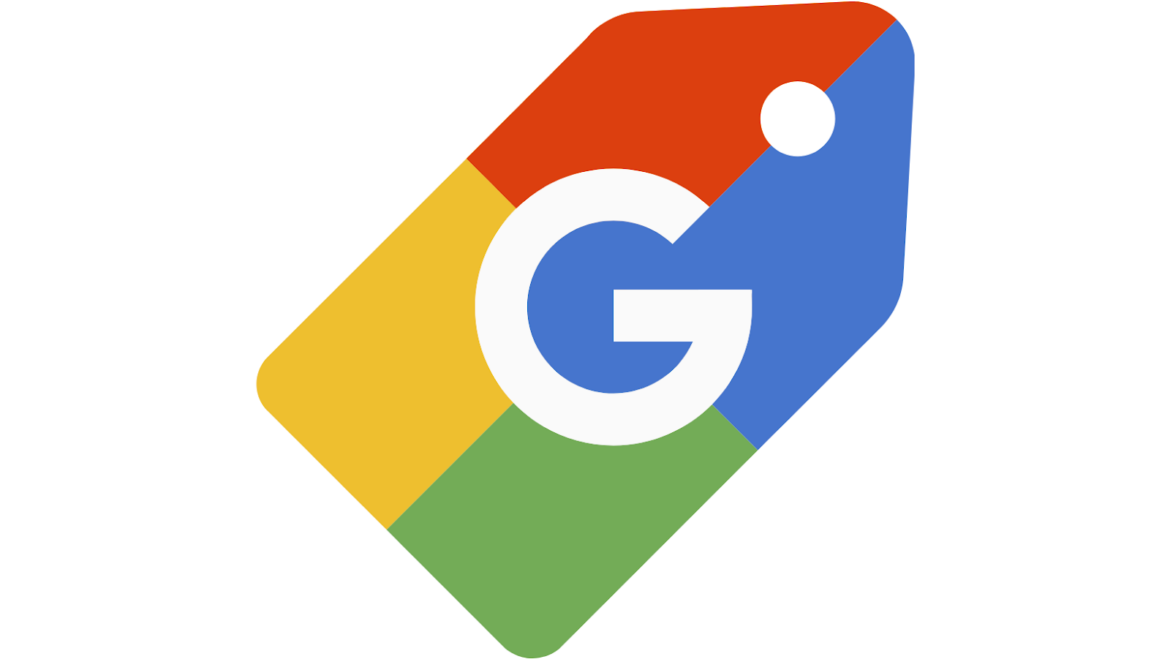The easiest way to organize your tabs
If you’re like me, you have a lot of tabs open in your web browser at any given time. It can be hard to keep track of them all, especially if you’re working on multiple things at once. A great way to organize your tabs is to use tab groups. You can create a tab group for each project you’re working on, or for each type of task you need to do. This makes it easy to find the tabs you need and keep them organized. Check out this tutorial on how to create tab groups in Chrome.
Group related tabs together
You can also use tab colors to help you organize your tabs. Chrome allows you to assign a different color to each tab group. This is a great way to quickly see which tabs are related. For example, if you’re working on a project for work, you could create a tab group for that project and give it the color blue. This will help you keep track of all the related tabs.
You can also use keyboard shortcuts to quickly open a specific tab group. On Windows, press Ctrl+Shift+T to open the last tab group you had open. On Mac, press Command+Shift+T. This is a great way to quickly access the tabs you need without having to search through all of them.
Name your tabs for easy identification
Another way to organize your tabs is to name them. This can be especially helpful if you have a lot of tabs open at once. You can give each tab a descriptive name, such as “Work Tasks” or “Research.” This makes it easy to find the tab you need without having to search through all of them.
You can also use the tab title to help you keep track of what’s happening on each tab. For example, if you have a tab open with your shopping list, you could name it “Shopping List – Items.” This will help remind you what’s on the list.
Add a bookmark for each tab group
If you’re working on a project that you’ll be coming back to later, you can add a bookmark for the tab group. This will make it easy to open the group again later. To add a bookmark, press Ctrl+D (Windows) or Command+D (Mac). This will add the tab group to your bookmarks bar.
Use a different browser
If you’re struggling to keep track of your tabs, you might want to try using a different browser. Different browsers have different ways of organizing tabs. For example, Firefox allows you to open multiple tabs in separate windows, which can be helpful if you have a lot of tabs open. You could also try using Opera, which has a built-in tab manager that makes it easy to organize your tabs.
If you’re using a different browser, be sure to check out its tutorials on how to organize tabs. This can help you get the most out of your browser and make it easier to keep track of your tabs.
How to group tabs in chrome
If you’re like most people, you probably have too many tabs open in your browser at any given time. But did you know that there’s a way to group tabs in Chrome, so you can keep things better organized?
Here’s how it works: first, click on the tab that you want to be the “parent” of the group. Then, hold down the Shift key and click on the other tabs that you want to include in the group. Right-click on one of the tabs in the group and select “Add to new folder.” A new folder will be created and all of your grouped tabs will be moved into it. Now, when you want to access those tabs, just click on the folder in the tab bar.